Incase of any problem in booking , Please contact on : 9517773787
{{ is_error_msg }}
Duration: {{ service_details.bookingpress_service_duration_val }} {{ service_details.bookingpress_service_duration_label }}
Price: {{ service_details.bookingpress_service_price }}
{{ extra_service_error_msg }}
{{ extra_service_error_msg }}
{{ is_error_msg }}
{{ is_error_msg }}
{{ is_error_msg }}
Your appointment booking summary
{{ coupon_code_msg }}
{{ coupon_code_msg }}
{{ coupon_code_msg }}
{{ coupon_code_msg }}
Pay on Site
PayPal
{{razorpay_text}}
{{ is_error_msg }}
{{ staffmember_details.bookingpress_staffmember_email }}
{{ staffmember_details.bookingpress_staffmember_phone }}
Welcome to Golfer’s Horizon, where you can now book your slot online till the last date of the current month.
With our user-friendly website and convenient booking system, securing your preferred tee time has never been easier. Whether you are a golf enthusiast or a casual player looking for an enjoyable round, our facility welcomes everyone with open arms.
Choose any day that suits your schedule, as we accommodate walk-ins on all days of the week. Be it Monday or Sunday; we’ve got you covered! To ensure seamless planning, please specify your desired timing during the booking process so that we can allocate slots accordingly. However, kindly familiarize yourself with our Terms and Conditions (TnC), Privacy Policy & Refund Policy before confirming your reservation to make sure you have all the necessary information regarding cancellations, pricing policies, and other relevant guidelines.
At Golfer’s Horizon, we prioritize providing exceptional service while accommodating every golfer’s preference in terms of convenience and flexibility when it comes to booking their ideal tee time.
How to book a slot : User Guide
In this guide, we’ll walk you through the process of Booking a Slot, Selecting Time and Date, Making Payments, Rescheduling Bookings & Canceling Bookings.
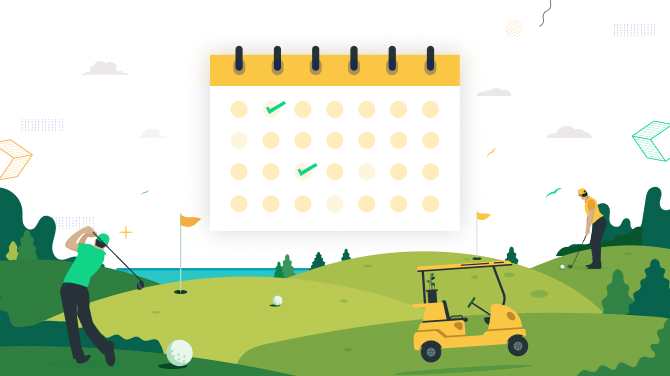
Book a Slot
1. Selecting Service ( Net ):
- Navigate to the Golfers Horizon website and log in to your account.
- Once logged in, Click on Book a Slot Tab. Here, you can view a software for booking.
- Choose the type of appointment you’d like to book (Net 1, Net 2, Net 3, Simulator)
- Click on the “Next” button for next step.
2. Selecting Time and Date:
- On the next step, you’ll see a calendar displaying available dates.
- Click on the date you wish to book to view available time slots for that day.
- Select the desired time slot by clicking on it.
- Click on the “Next” button for next step.
3. Basic Details:
- After selecting the date and time for your appointment, you’ll be prompted to proceed to basic details.
- Add Basic Details like Name, Email, Phone Number.
- Click on the “Next” button for next step.
4. Making Payments:
- Choose your preferred payment method “Pay on Site” or “Razorpay” (Online Payment )
- Enter your payment details and billing information.
- Review your booking details and total amount before confirming the payment.
- Once the payment is processed successfully, you’ll receive a confirmation email with your booking details.
Rescheduling Bookings
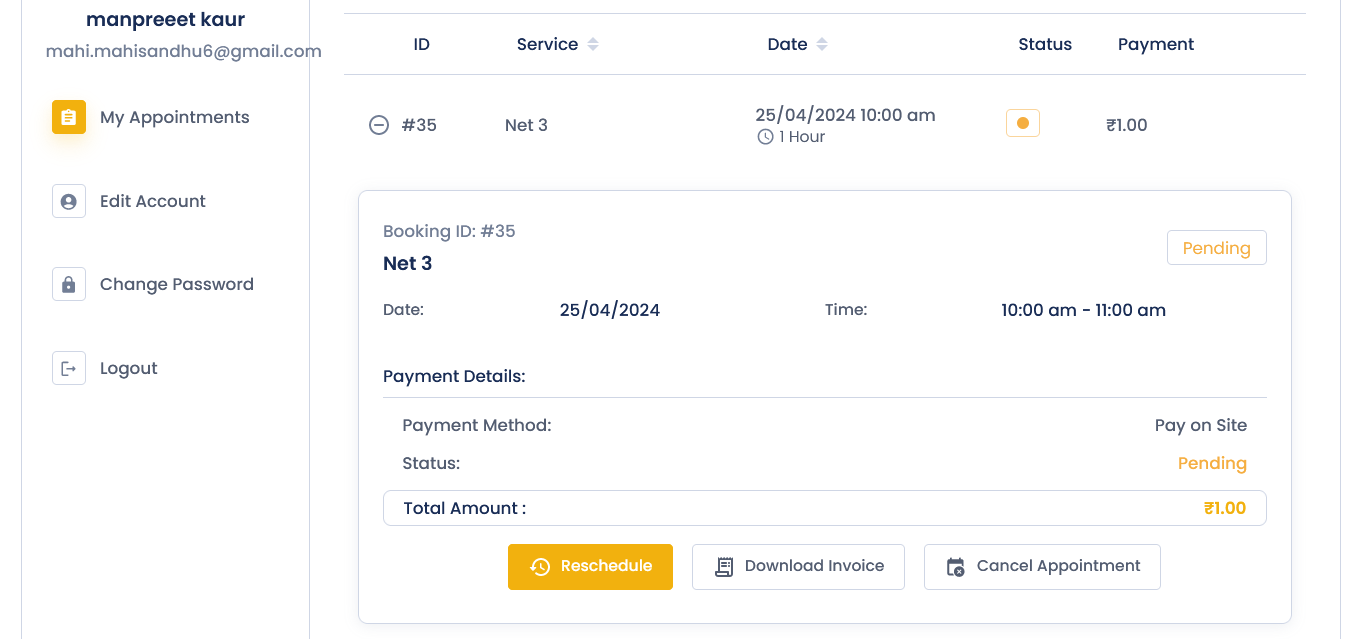
- If you need to reschedule your booking, log in to your account.
- Go to the “My Bookings” Tab to view your upcoming appointments.
- Find the booking you wish to reschedule and click on the “Reschedule” button.
- Select a new date and time for your appointment from the available options.
- Confirm the changes, and your booking will be updated accordingly.
Canceling Bookings:
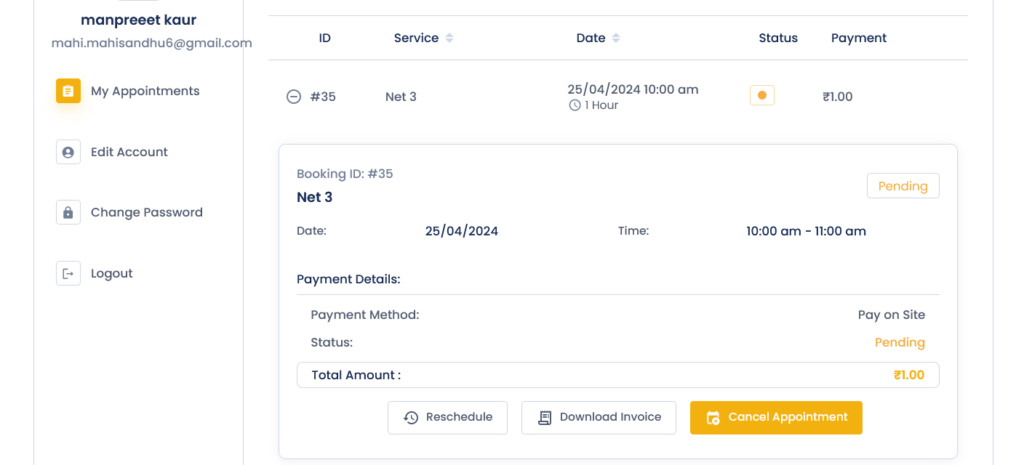
- To cancel a booking, log in to your account.
- Navigate to the “My Bookings” Tab and find the appointment you want to cancel.
- Click on the “Cancel Appointment” button to cancel the appointment.
- After cancellation, you will get refund within 7 days.
